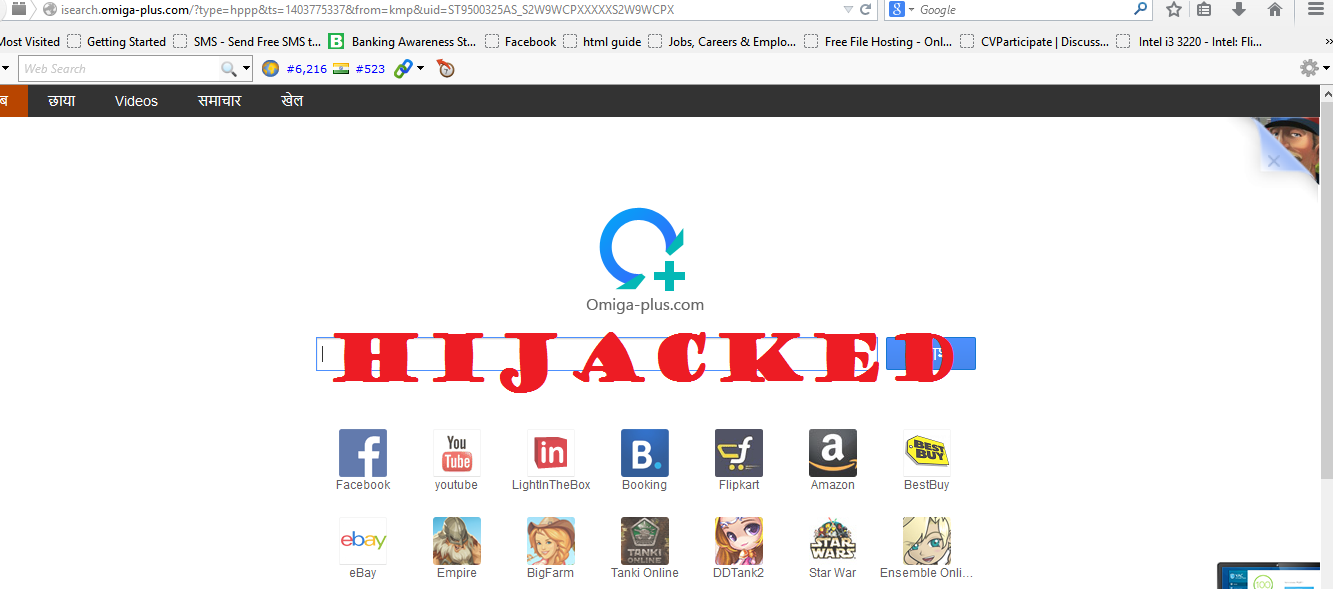.png)
Omiga plus is an adware program which is categorized as malicious
program and a PUP (potential unwanted program) and is also called as browser hijacker. This program
is packed with some softwares like
Kmplayer, Webcake adware, Optimizer Pro, Registry cleaner etc. When you install those softwares, this malicious program also get installed
automatically in your system. After this
program is installed, it automatically run in the backgroud without user
interference and also change browser's homepage into http://isearch.omiga-plus.com
which
cannot be change from the browser setting. Once this
program get installed in the system, it cannot be removed easily from the
system and the browsers.
So, here is the method
to remove Omiga Plus from the system and the browsers.
To remove this program from the system follow the steps:-
Step 1. Install Uninstall Tool and after install run this software and search for
Omiga-plus uninstaller.
Step 2. Then right
click on it and click registry entry then delete Omiga-plus uninstaller folder
from Registry and close it.
Step 3. Again from the Uninstall Tool right click Omiga-plus uninstaller and click Force
removal.
To remove from
browsers.
To get rid of hijacking, remove the http://Omiga
Plus link from the browsers' (Mozilla Firefox, Chrome, Internet explorer)
shortcut.
Step1. To remove the
link right click on the browser shortcut and click properties, in the Target
field, remove http://Omiga
Plus argument. Do the same for all browsers installed in your system.
Step2. Reset your browsers setting.
To reset internet explorer :-
1. Open Internet Explorer, click on the “gear icon”  in the upper right part of your browser, then click again on Internet Options.
in the upper right part of your browser, then click again on Internet Options.
 in the upper right part of your browser, then click again on Internet Options.
in the upper right part of your browser, then click again on Internet Options.
2. In the “Internet
Options” dialog box, click on the “Advanced” tab, then click on the “Reset”
button.
3. In the “Reset
Internet Explorer settings” section, select the “Delete personal settings”
check box, then click on “Reset” button.
4. When Internet
Explorer has completed its task, click on the “Close” button in the
confirmation dialogue box and close internet explorer, and open it again.
TO RESET FIREFOX:
1. In the
upper-right corner of the Firefox window, click the Firefox menu button , then click on the “Help”
then click on the “Help” button.
button.
 then click on the “Help”
then click on the “Help” button.
button.
2. From the Help menu,
choose Troubleshooting Information. If you’re unable to access the Help menu,
type about:support in your address bar to bring up the Troubleshooting
information page.
3. Click the “Reset
Firefox” button in the upper-right corner of the “Troubleshooting Information”
page.
4. To continue, click
on the “Reset Firefox” button in the new confirmation window that opens.
5. Firefox will close
itself and will revert to its default settings. When it’s done, a window will
list the information that was imported. Click on the “Finish“.
Remove Omiga Plus from
Google Chrome:-
1. Click on Chrome’s
main menu button, represented by three horizontal lines .When the drop-down
menu appears, click at the setting option.
.When the drop-down
menu appears, click at the setting option.
 .When the drop-down
menu appears, click at the setting option.
.When the drop-down
menu appears, click at the setting option.
2. Next, scroll to the
bottom of the page and click on the Show advanced settings .
3. Chrome’s advanced
Settings should now be displayed. Scroll down until the Reset browser settings
section is visible, as shown in the screenshot below. Next, click on the Reset
browser settings button and again click on reset when a dialog box appears.





.png)
.png)


Comments
Post a Comment