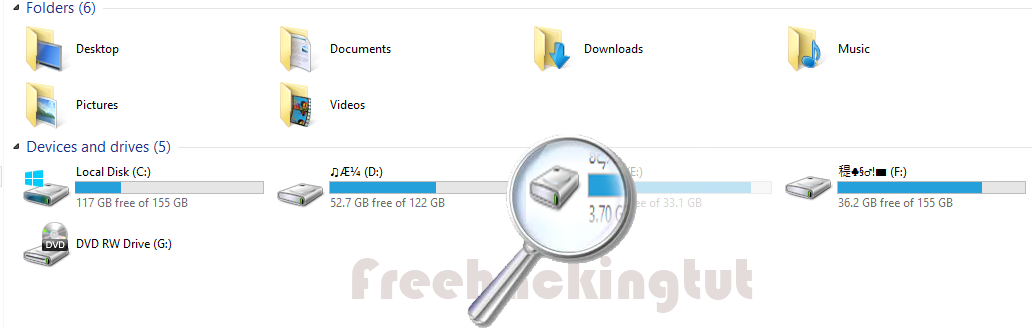
Suppose
you have stored some important files in a drive D and you don’t want others to
access your important files so what you
can do is, you can hide the D drive so that it remains invisible in my
computer.
So
in this tutorial I am going to show you how to hide a local drive or partition in
windows 8.1.
Follow
the steps:-
1. Right
click at start menu and click run.
 |
| Click to enlarge |
2. At
the run dialog box type gpedit.msc and press enter.
.png) |
| Click to enlarge |
3. At
the left of the Group Policy Editor expand User Configuration>Administrative
Template>Windows Components then click on File explorer.
.png) |
| Click to enlarge |
4. At
the right side double click to open Hide these specified drives in My Computer
setting.
.png) |
| Click to enlarge |
5. Click
enable and select the drive D and click apply and ok.
.png) |
| Click to enlarge |
6. Now
open run dialog box again and type gpupdate
and press enter to
make
the changes to take effect without restart your PC.
.png) |
| Click to enlarge |
Now
open my computer and you will not see D drive.
To access this hidden drive without unhiding it
Just open run dialog box and type the drive letter i.e.
D: and press enter.
.png) |
| Click to enlarge |
Done!
Comments
Post a Comment